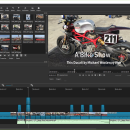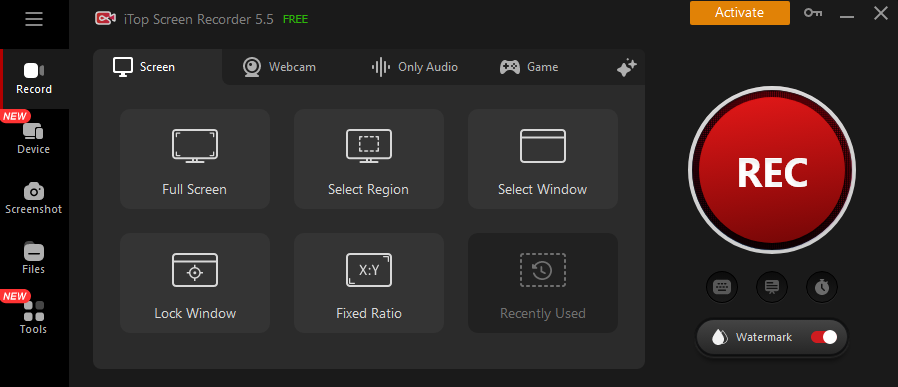Shotcut 25.01.25 freeware
Shotcut, developed by Dan Dennedy, is a versatile, open-source video editing software that caters to both beginners and seasoned professionals. With its intuitive interface and robust features, Shotcut supports a wide range of video formats and offers advanced editing tools like multi-track timelines, filters, and effects. Its cross-platform compatibility ensures seamless use on Windows, macOS, and Linux. Regular updates and a vibrant community enhance its functionality, making Shotcut an excell ... ...
| Author | Dan Dennedy |
| Released | 2025-03-13 |
| Filesize | 177.00 MB |
| Downloads | 3345 |
| OS | Windows 11, Windows 10 64 bit |
| Installation | Instal And Uninstall |
| Keywords | Shotcut, Video Editor, Edit Video, Convert Video, Encode, Convert, Deinterlace, Codec |
| Users' rating (52 rating) |
Shotcut Free Download - we do not host any Shotcut torrent files or links of Shotcut on rapidshare.com, depositfiles.com, megaupload.com etc. All Shotcut download links are direct Shotcut download from publisher site or their selected mirrors.
| 25.01.25 | Jan 26, 2025 | New Release | New Stuff: Added Bins and media type & text search to Playlist. Added View > Files panel. Added Show in Files to Properties and Jobs. Added HSL Primaries and HSL Range video filters (HSL = Hue/Saturation/Lightness). Added Gradient Map video filter. Added Settings > Player > Pause After Seek toggle that defaults to on (old behavior). Added a Type parameter to Fade In Audio and Fade Out Audio filters. Added Export hardware encoding for Windows on Arm CPUs (h264_mf and hevc_mf codecs). Added Settings > Language > Irish. Improved support for MLT XML clip/sub-projects: Now more tolerant to inconsistent video modes, there are Properties, and you can add a Speed: Forward Only time filter. Fixes and Changes: Improved Playlist > Generate Slideshow with trimmed video clips making it more useful to make a montage. Fixed incorrect color change when mixing video tracks and certain filters such as Hue/Lightness/Saturation. Fixed scrub bar and Timeline & Keyframes rulers not using Settings > Time Format. Fixed File > Export > Markers as Chapters when Settings > Time Format is not Clock. Fixed Subtitles works incorrectly after a couple of minutes with non-integer frame rates. Fixed Settings > Clear Recent on Exit not clearing the Projects list. Fixed View > Application Log > Previous not appearding on Windows. Fixed changing Properties > Duration of image on Timeline not adjusting video filters keyframes. Fixed Properties > Export GPX not working with GoPro HERO 11, 12 & 13. Fixed Export > Presets > lossless > H.264 with NVIDIA hardware encoder. Fixed "Use font size" in Text: Simple, GPS Text, Subtitle Burn In and Timer filters not applying from a saved preset. Fixed the color picker (pick color from screen) when Shotcut is not on the primary screen. Fixed the color picker on the Wayland graphics subsystem in Linux. Fixed drag-n-drop from the Source player on Wayland for Linux. Added native support for Wayland (without |
| 24.11.17 | Nov 18, 2024 | New Release | Fixed Convert stopped converting variable frame rate to constant (broke in v24.10). Fixed filter in and out points when you resize transition by moving a clip (broke in v24.10). Fixed Reframe loses its keyframes in Export (broke in v24.10). Fixed moving a clip immediately after a transition beyond another clip stopped working (broke in v24.10). Fixed Settings > Time Format > Timecode (Non-Drop Frame) for other non-integer frame rates such as 23.98 fps. Fixed using Export > From > Marker with subtitles creates a bad output (broke in v24.08). Fixed a video transition between sources with alpha channel is more translucent than expected. Fixed a crash adding MLT XML As a Clip to a Timeline with a higher frame rate. Fixed View > Resources > Convert negatively affects color if input is not HDR. Fixed Export > Video > Aspect ratio immediately after you toggle Use hardware encoder. Fixed possible crash on File > New or File > Close. Fixed possible crash dragging a MLT XML file to Playlist of a new project/session. Fixed changing Properties > Audio > Track > All to something else not working. |
| 24.10.29 | Oct 30, 2024 | New Release | Transition Improvements: Ripple Delete a transition restores the entirety of the clips included in the transition. Lift (non-ripple delete) a transition no longer leaves a gap; the gap is filled with the adjacent clips. Moving an adjacent clip away increases the transition duration instead of detaching and leaving a gap. Other Improvements: Removed the Export > Video > Resample button. Now, there are simply ignorable inline warnings when making certain changes. Added File > Show Project in Folder to menu. Added a decimals <number> option to numeric keywords in the GPS Text video filter. Changed Recent Projects to Projects: items in this view no longer disappear as Recent reaches its maximum length and old items are removed. Added a Remove action to the context menu in Projects. Hide the Reframe video filter and button if GPU Effects is on. Upgraded FFmpeg to version 7.1. Fixes: Fixed a crash doing when doing more than one Playlist > menu > Add Selected to Slideshow. In theory, this could fix other random crashes in Timeline. Fixed a crash opening a project containing a subtitle track with no items. Fixed odd value for computed width in Reframe output video filter causes export to fail. Fixed Reframe visual control can create odd-valued dimensions. Fixed AVCHD video frame rate is double (could fix other formats). Fixed making a proxy video for a iPhone 16 Pro video containing spatial audio. Fixed GPU filters paste below non-GPU filters. Fixed Slideshow Generator dialog is too tall with vertical video mode. Fixed GPS Offset would reset in GPS Text video filter. Fixed the maximum allowed Time in the Time Remap filter to prevent white frames. |