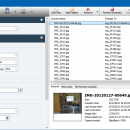TweakNow FileRenamer 24.8.29 freeware
FileRenamer, developed by Stefan Trost, is a powerful yet ... designed to simplify the process of renaming multiple files effortlessly. With its intuitive interface, users can apply ... numbering. The software supports a wide range of file formats, making it versatile for any project. Whether you're organizing photos, documents, or music files, FileRenamer streamlines your workflow, saving you ti ... ...
| Author | Stefan Trost |
| Released | 2024-08-29 |
| Filesize | 2.20 MB |
| Downloads | 353 |
| OS | Windows 11, Windows 10 32/64 bit, Windows 8 32/64 bit, Windows 7 32/64 bit |
| Installation | Instal And Uninstall |
| Keywords | FileRenamer, rename files, file management, rename, renamer, adjust, customize |
| Users' rating (11 rating) |
TweakNow FileRenamer Free Download - we do not host any TweakNow FileRenamer torrent files or links of TweakNow FileRenamer on rapidshare.com, depositfiles.com, megaupload.com etc. All TweakNow FileRenamer download links are direct TweakNow FileRenamer download from publisher site or their selected mirrors.
| 24.8.29 | Aug 29, 2024 | New Release | New Language : Türkçe (Turkish). Counting with Letters : With the two new placeholders %alph-a% (lowercase letters) as well as %alph-A% (uppercase letters), you can now also count with lowercase respectively uppercase letters instead of numbers (placeholder %num%). Like the %num% placeholder, these two placeholders can also be used in all text fields of the FileRenamer and the settings under "Settings > Numbering" apply (for example, regarding the initial value, the increment and the fixed length). More about this in the tutorial on numbering files. Custom Fill Character for Numbering: Under "Settings > Numbering" you can now define an arbitrary user-defined fill character for the numbering with a fixed character length of the numerical value. For example, the character "0" for formatting the numbers with leading zeros (this character was previously preset and could not be changed). New Options for Shortening the File Name to a maximum total Length: In addition to cutting off the extra characters from the front or the back of the file name, characters can now also be removed from the middle of the file name to reach the defined maximum total length. Another new option now also allows the removed characters to be replaced with any other text (for example "..." or "_"). New Option for Changing the File Date: Time shift of the file date by a freely definable number of seconds, minutes, hours, days, weeks, months or years. |
| 24.8.21 | Aug 21, 2024 | New Release | New Language : Türkçe (Turkish). Counting with Letters : With the two new placeholders %alph-a% (lowercase letters) as well as %alph-A% (uppercase letters), you can now also count with lowercase respectively uppercase letters instead of numbers (placeholder %num%). Like the %num% placeholder, these two placeholders can also be used in all text fields of the FileRenamer and the settings under "Settings > Numbering" apply (for example, regarding the initial value, the increment and the fixed length). More about this in the tutorial on numbering files. Custom Fill Character for Numbering: Under "Settings > Numbering" you can now define an arbitrary user-defined fill character for the numbering with a fixed character length of the numerical value. For example, the character "0" for formatting the numbers with leading zeros (this character was previously preset and could not be changed). New Options for Shortening the File Name to a maximum total Length: In addition to cutting off the extra characters from the front or the back of the file name, characters can now also be removed from the middle of the file name to reach the defined maximum total length. Another new option now also allows the removed characters to be replaced with any other text (for example "..." or "_"). New Option for Changing the File Date: Time shift of the file date by a freely definable number of seconds, minutes, hours, days, weeks, months or years. |
| 24.8.17 | Aug 17, 2024 | New Release | In the sorting settings of the file list (context menu > Columns > Sorting) you can now define a column and a sorting direction according to which the files are automatically sorted after they are added. |